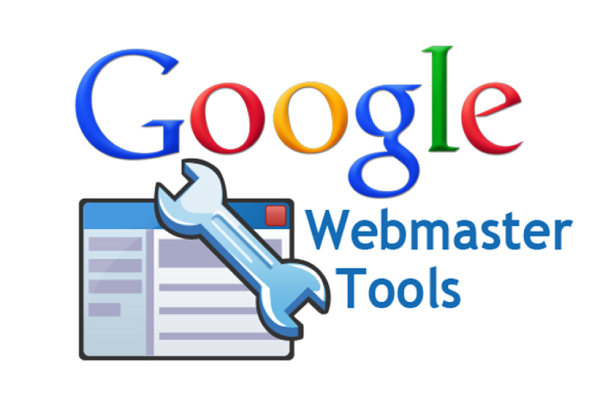Whether your multisite has Drupal 7 or Drupal 6 installed, and use Google’s Webmaster Tools, that you has verified, congratulations. Just to be on the safe side look at your Webmaster’s Tools account to be sure that it shows searches that you’d expect for each of the sites. There are times that the primary domain is what has verified, and re-verified, for what you assumed was the multisite. Not so. Or perhaps you’re having trouble getting Drupal Multisite(s) to verify Google’s Webmaster Tools. The easiest way is to verify a Webmaster’s account is to install Budda’s Drupal Module Google Analytics. [There are modifications that you may need to make for this module to work on multisite, but that’s for another article.]
Once the Analytics module is installed and running the identification number provided by Google is entered in the module’s configuration page. Once Analytics has verified the site, then Webmaster Tools can use the Analytics verification to verify Webmaster Tools. But sometimes what should happen and what does happen are two entirely different matters. An alternative is to use an HTML file downloaded from Webmaster Tools. The question is where to place the file for Drupal Multisites.
There are one of three locations where you can place the HTML file. First, in the primary site’s folder (that’s in the public_html folder). Second, the multisite’s file folder (sites–>example.com–>files). Third, in the default file folder (sites–>default–>files). Of course there is always the option to place a meta tag (provided by Webmaster Tools) in the site’s header, but the previous two approaches are far easier. It’s worth repeating that once the Webmaster Tools has been set up for your sites be sure to re-verify that in fact Webmaster Tools is tracking the data by confirming that the keyword searches associated with the site reflect the content of the specific site and not that of the primary site.